TABLE OF CONTENTS
Folder admin and publishers can publish files within a folder as multiple products at one time. By publishing an entire folder each file within the folder will be published as a unique product. Files within child-folders will not be published.
Publishing a folder rather than each file individually improves efficiency.
Publish a Folder
Step 1:
- Click on the three dots on the folder.
Step 2:
- Click Publish to IB Exchange.
- Note: If a folder is nested inside this folder, any material in the nested folder will not be published.
Step 3:
- Review the products that are being added to IB Exchange.
- When bulk publishing, the file name will be the product name. You will also not be able to add a product description or custom image at this time.
- Note: You can edit and manage individual products from product page after a folder is published.
Roles & Permissions
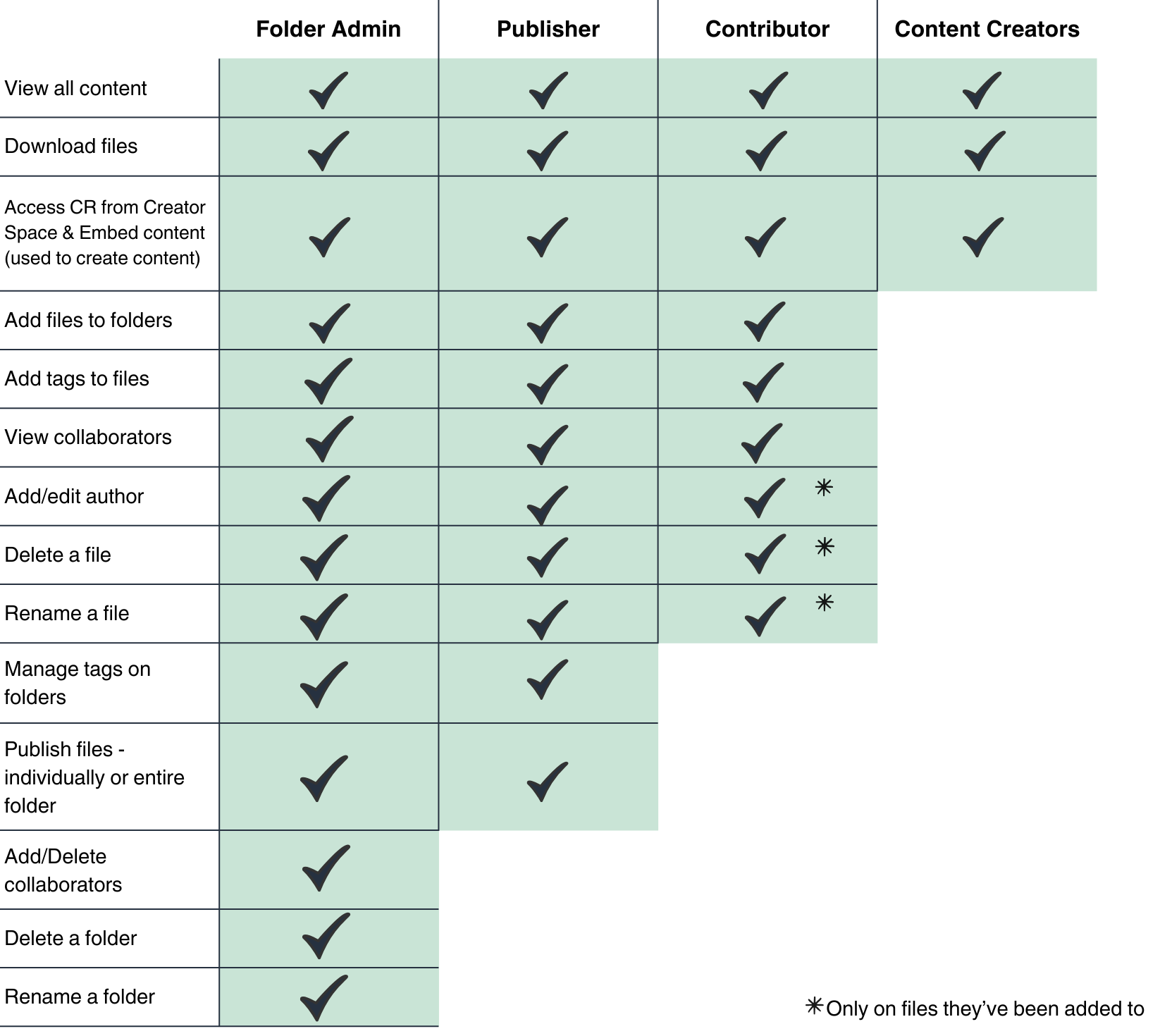
Was this article helpful?
That’s Great!
Thank you for your feedback
Sorry! We couldn't be helpful
Thank you for your feedback
Feedback sent
We appreciate your effort and will try to fix the article