TABLE OF CONTENTS
As structured content is approved, Managers or Primary Authors can publish to the IB Exchange. When publishing on the IB Exchange, a product card will be created to give users an overview of the product.
Publish to IB Exchange

Step 1:
- Select IB Exchange at the top of the screen.
- Note: This button is inactive until all content has been approved. Refer to 'Drafting and Review Process'.
Step 2:
- Add product details. This will act as a preview for your product on the IB Exchange. You will be able to add or edit the title, product description, product card images, and price.
- FOR MICRO- CREDENTIALS ONLY - Upload a badge image for learners who earn the micro-credential.
Step 3:
- Use the drop down options to link learning modules or other content as necessary.
Step 4:
- Review and add tags to the structured content. The tagging options will show in the following order.
- Approaches to Teaching, Learner Profile Skills, and Teacher Capability Tag
- Action and Engagement
- IB Taxonomy
Step 5:
- Add a community for this product by linking to an existing community or creating a new community (optional).
- Link to an existing community by searching for the community using the search bar.
- 'Create a Community' will take you to a new page where you will name the community, create a description, and add admin and moderators to the community.
Step 6:
- Review the product information. If you need to edit any part of the product, click the 'Edit Product Info' on the top left of the screen.
- Click 'Publish' on the bottom right. You will then see the product card users will see in the IB Exchange.
Roles & Permissions
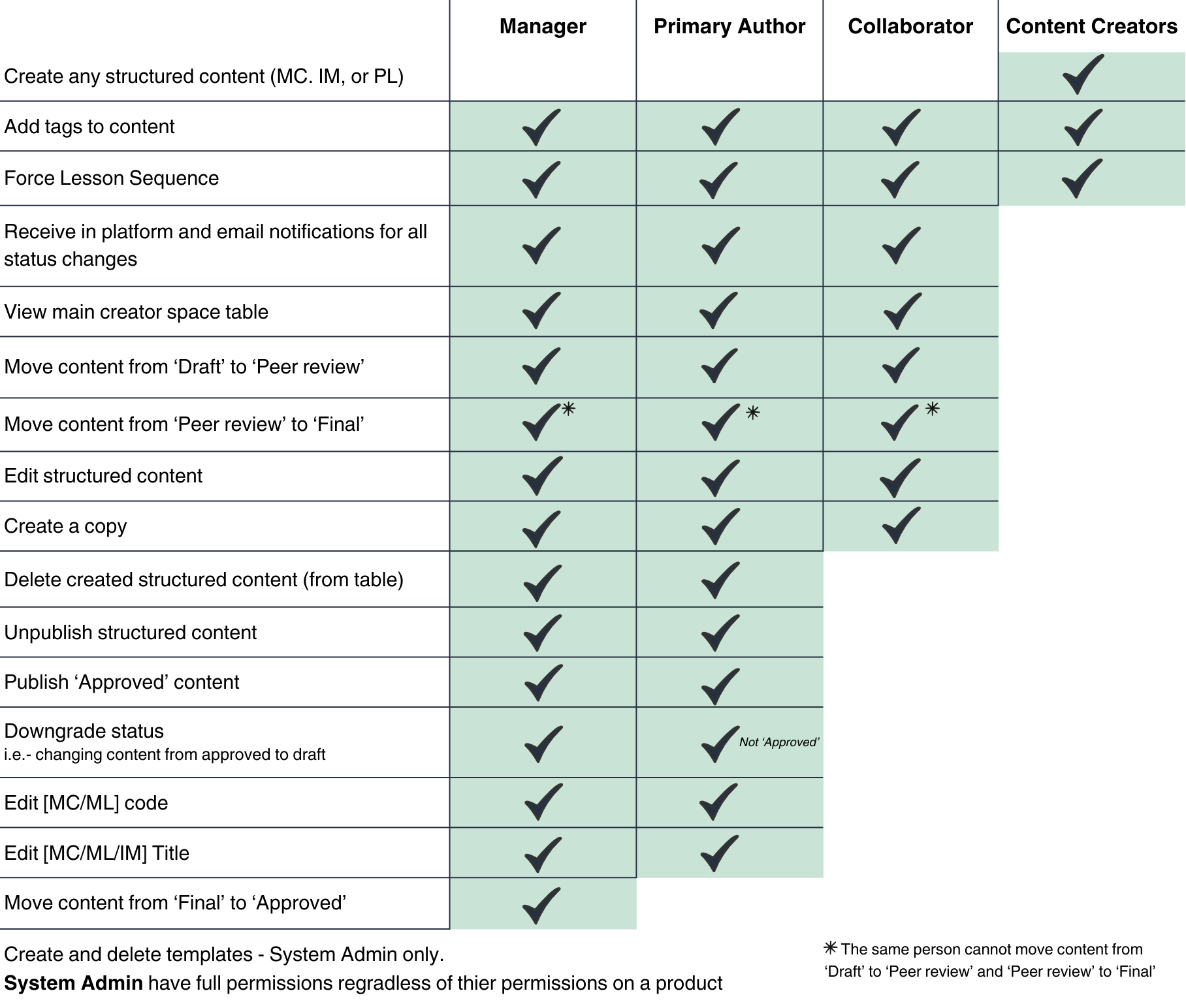
Was this article helpful?
That’s Great!
Thank you for your feedback
Sorry! We couldn't be helpful
Thank you for your feedback
Feedback sent
We appreciate your effort and will try to fix the article