TABLE OF CONTENTS
Micro-credentials can house directions, rubrics, relevant resources, and serve as a location to upload artifacts as learners work towards earning a micro-credential. Creators can also use templates to build using a uniform format and improve efficiency during the creation process. Micro-credentials can be tailored to meet the needs of all learners by utilizing the different engagement tools, linking to a community, and embedding assets from the content repo.
Learners will have easy access to their purchased, in-progress, and completed micro-credentials through their account.
Evaluators will have access to view submitted artifacts and any attached rubrics during the evaluation process.
Creating a Micro-credential

Step 1:
- Select '+ Structured Content' in top right corner.
- Choose Micro-credential.
Step 2:
- Choose 'Create New' or 'Create from templates' to build with a template using the drop down options.
- See 'Templates' to learn more.
- Create a title and code of the micro-credential.
Step 3:
- Add applicable tags. You will be prompted to add tags in the following order:
- Approaches to Teaching (ATTs), Learner Profile Skills, and Teacher Capability Tag
- Action and Engagement Tags
- Taxonomy tags (Programme and Level/Subject Group)
Step 4:
- Add collaborators by choosing 'Add another'. Assign roles and select their permissions (Collaborator, Manager or Primary Author). Refer to the 'Roles & Permissions' table below or 'Collaborators and Permissions' article to learn more.
- Note: There must be at least one Manager. The Content Creator will become the Manager by default.
Step 5:
- Create your micro-credential, if you selected a template the formatting will automatically populate.
- Add a PDF rubric for each module, by selecting the '+ PDF Rubric' option. Rubrics will be available for the learner and evaluator to view. (optional)
- Refer to 'Drafting' to view the steps for publishing content.
Roles & Permissions
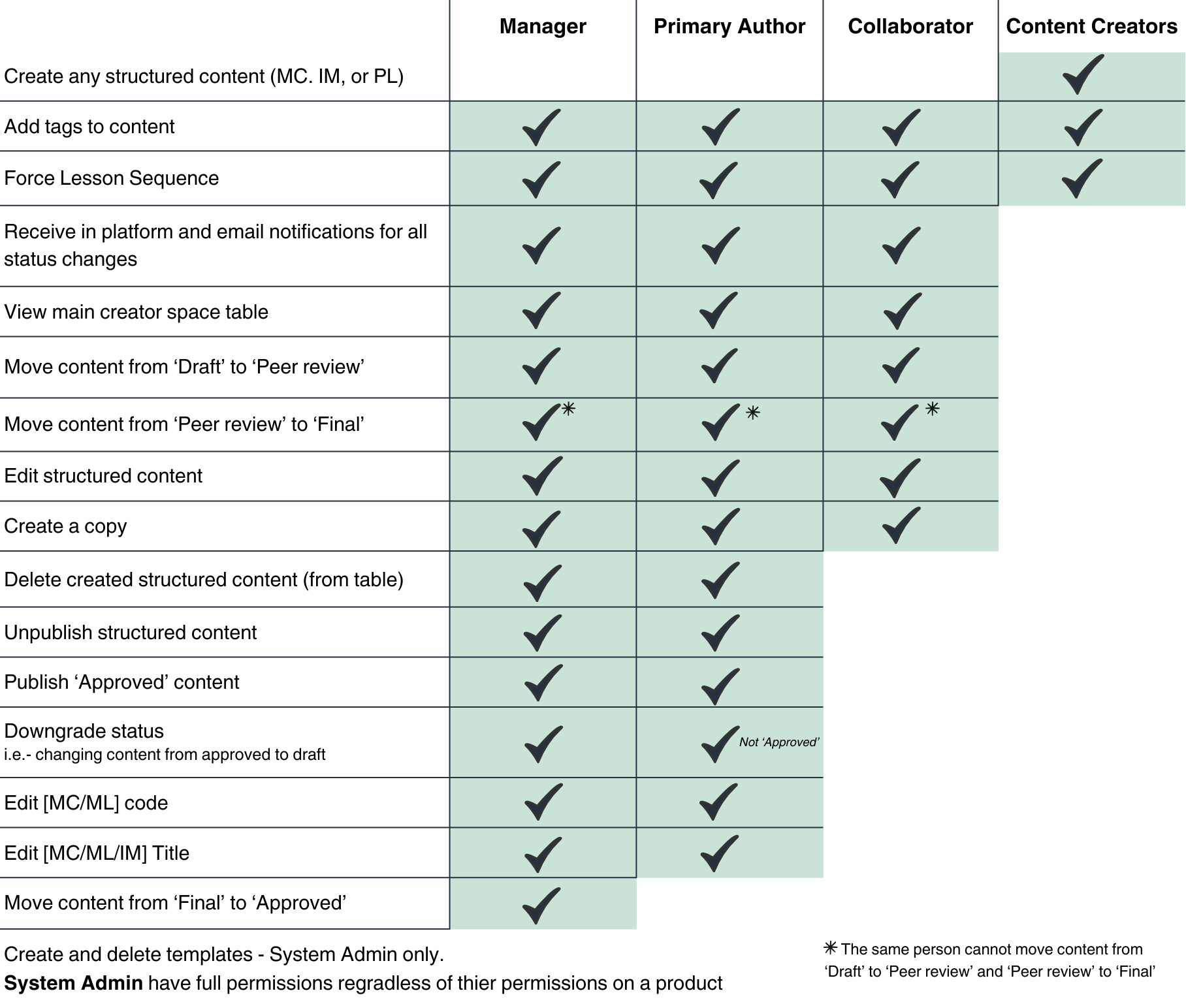
Was this article helpful?
That’s Great!
Thank you for your feedback
Sorry! We couldn't be helpful
Thank you for your feedback
Feedback sent
We appreciate your effort and will try to fix the article