TABLE OF CONTENTS
Professional Learning content and resources can be built and housed within a Professional Learning module. Content Creators can create professional learning experiences to facilitate career growth. Modules can be tailored based on unique needs and interests by utilizing the different engagement tools, uploading relevant resources, and embedding assets from the Content Repo.
The Content Creator is the manager of the professional learning module by default. Collaborators can be added as a Manager, Primary Author or Collaborator. Refer to the 'Roles & Permissions' table below to see the capabilities for each role. See 'Collaborators and Permissions' to learn how to add collaborators to the content.
Creating a Professional Learning Module

Step 1:
- Select '+ Structured Content' in top right corner.
- Choose 'Module'.
Step 2:
- Create a title and code for the Professional Learning Module.
Step 3:
- Add applicable tags. You will be prompted to add tags in the following order:
- Approaches to Teaching (ATTs), Learner Profile Skills, and Teacher Capability Tag
- Action and Engagement Tags
- Taxonomy tags (Programme and Level/Subject Group)
Step 4:
- Add collaborators by choosing 'Add another'. Assign roles and select their permissions (Collaborator, Manager or Primary Author). Refer to the 'Roles & Permissions' table below or the 'Collaborators and Permissions' article to learn more.
- Note: There must be at least one Manager. The Content Creator will become the Manager by default.
Step 5:
- Create your professional learning module using the module and section building tools.
- Choose from 20+ engagement tools to use alongside professional learning materials.
- Tip: The following tools will automatically grade answers, and will not require an evaluator to review them: multiple choice, multi-select, matching, and sorting.
- Refer to 'Drafting' to view the steps for publishing content.
Roles & Permissions
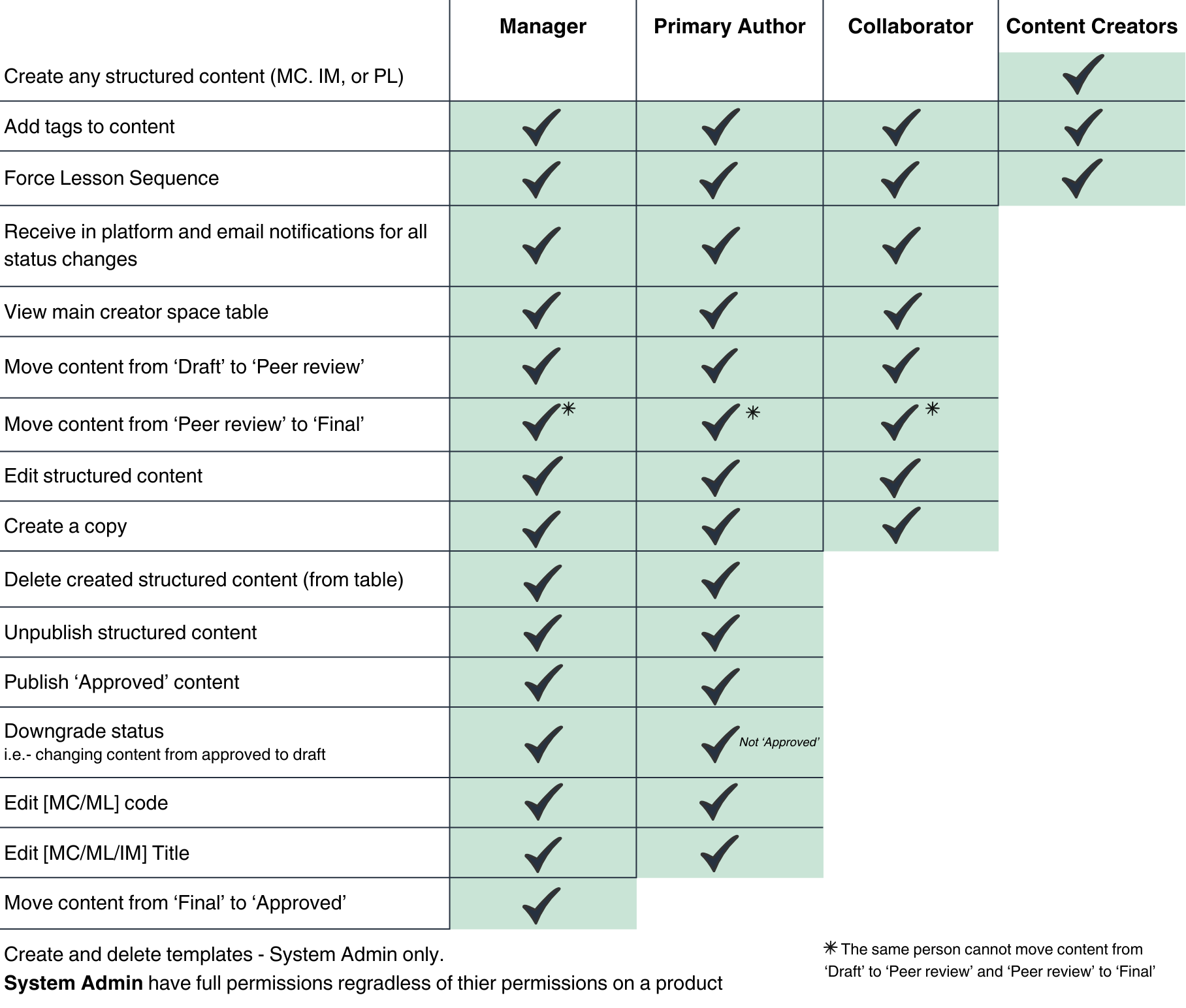
Was this article helpful?
That’s Great!
Thank you for your feedback
Sorry! We couldn't be helpful
Thank you for your feedback
Feedback sent
We appreciate your effort and will try to fix the article