TABLE OF CONTENTS
Folders can be used to organize materials in the Content Repo using the tagging system. By adding tags to a folder, any child-folder or file added within the parent-folder will inherent the same tags.
Tip: Keep tags in mind when you are creating folders, and refer to the folder tagging chart below.
Creating folders with the tags allows for content with the same tags to be housed together in one folder.
Note: Only System Admin can create folders at the base-level of the Content Repo.
Create a Folder
Step 1:
- Create a folder in the Content Repo using the plus icon on the far right. Select 'Create folder'. Title the folder and click 'Create Folder'. (Refer to 'Adding a Folder'.)

Classify and Tag a Folder
Step 2:
- Classify the folder based on the tagging requirements of the files. Refer to the folder tagging flow chart below to assist in the tagging process.

Step 3:
- Select the tags that will apply to all of the files you plan to add to the folder. Assets added to the folder will inherent all tags of the folder. You can skip any section of tags that is not relevant by clicking 'Next'.
- Example: If an instructional material is subject agnostic, you may skip the IB Taxonomy tags and move to the Learner Profile Skills/ Approaches to Teaching tag selections.
Step 4:
- Add collaborators, select their permissions, and create the folder.
- For permissions, you can select from admin, publisher, or contributor. Refer to the 'Roles & Permissions' table to view their capabilities.
Step 5:
- Add each file using the plus icon and add any additional file tags. (See Adding a File.)
- Remember the files will automatically inherent the parent-tag folders. This adds efficiency to the file management process, as you do not have to tag each file individually.
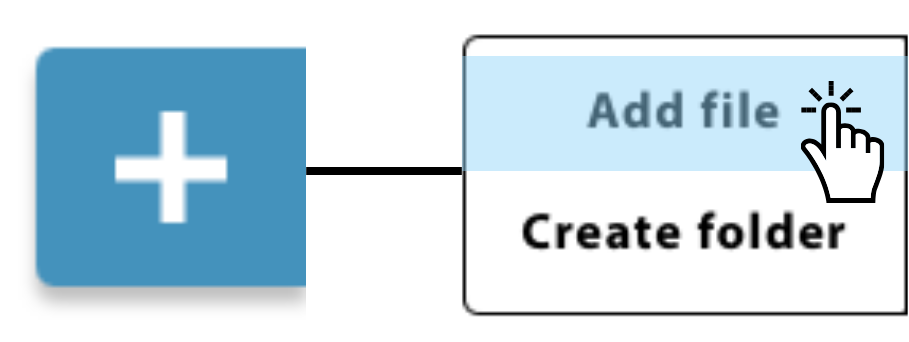
Roles & Permissions

Was this article helpful?
That’s Great!
Thank you for your feedback
Sorry! We couldn't be helpful
Thank you for your feedback
Feedback sent
We appreciate your effort and will try to fix the article